Documentation
The official Equipmant instruction manual.
Table of Contents
- Using Equipmant
- Compiling Equipmant
Getting Started
Before doing anything you will need to have the latest equipmant binary for your operating system (Windows, MacOSX or compile your own for Windows, Linux, or Mac OSX). The instructions for setting up your Equipmant will differ slightly depending on your operating system.
Setting up Equipmant (Windows)
To set up equipmant on Microsoft® Windows® first check the file that you've downloaded. There are (as of version 1.2.3) two different packages for windows. the bin-w32 packages and the bin-w32-qt-included packages. For your initial setup, download the qt-included package. This file includes the required QT dlls. If you've downloaded a qt-included package, just extract the archive anywhere and double click the equip.exe to begin.
If you didn't get a qt-included package, download the qt files now. Extract these files to a folder on your hard drive (for this example we've created a folder on the desktop called equip). Now download the equipmant windows executable if you haven't already. This is another zip file containing the program. Extract equip.exe to the same folder containing the dlls you've just extracted from qt_files.zip. Double click equip.exe and your program is ready to run. To confirm, this is what the file/folder structure looks like from the given example:
- Desktop\
- equip\
- equip.exe
- mingwm10.dll
- QtCore4.dll
- QtGui4.dll
- equip\
You are now ready to move on to the next step. Step 2 - Creating Your First Equipmant Macro
Setting up Equipmant (Linux)
No Linux binaries are being released. See the compiling section for more details.
Setting up Equipmant (Mac OSX)
To set up Equipmant on Mac OSX, download the latest equipmant .dmg file if you haven't already. Double click the disk image (.dmg) file and it will mount, and then a window will open.

Click and drag the equip.app onto the Applications folder as indicated by the green arrow. To *optionally* add Equipmant to your dock, open the Applications folder and drag the Equipmant icon onto the dock.
Note: Older versions of Equipmant OSX will require you to extract an archive and just run the .app file (or preferably move it to your /Applications folder).
Creating your First Macro
The layout of this program is pretty intuitive and follows the same basic layout as the FFXI equipment screen. Fill out the text fields with your equipment, under the Edit tab at the top.

When finished you can Save your work by selecting File->Save (CTRL+S on windows/linux, COMMAND+S on Mac OSX) or by clicking the Write File button beneath the text fields in the Edit pane. If a file is already open, clicking the File->Save option or Write File button will save the currently opened file.
If you wish to save this file as a new file, use the File->Save As... command (CTRL+SHIFT+S Windows/Linux, COMMAND+SHIFT+S on mac). Save the file in your Windower\scripts folder for example, ..\Windower\scripts\redmage_equip.equip
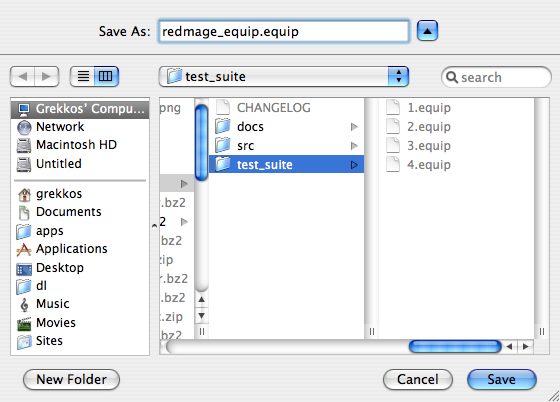
Note: Open/Save dialog boxes are OS-specific.

Using Your New Macro
Assuming you've never used a Windower script before, you are probably asking yourself what to do right now. The answer is simple. First, make sure that your newly created Equipmant scripts (the .equip files) are located in your Windower\scripts folder:
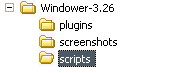
Then, fire up your Final Fantasy XI (via the windower) and when you get in game create a new macro. Name the macro. Now the command you want to enter for the first line in your macro will be:
//exec YOUR_SCRIPT_NAME.equip
So in the example, the file name is redmage_equip.equip. The first (and only) line in my macro in game appears as follows:
//exec redmage_equip.equip
To test if it worked, remove all of your equipment in game, hit the macro and watch for the "Equipment changed." messages.
Troubleshooting
If testing went awry in any way and resulted in failure here's some things to check for:
- I get an error message in red (in FFXI) that says: Error: myfile.equip could not be executed.
- Solution: This means that the file you're trying to execute doesn't exist. Make sure you placed the file in the Windower\Scripts folder. Possibly, you spelled the file name wrong in your //exec macro. Maybe you put .equip when you saved the file as a .txt, if this is the case change your macro to read: //exec myfile.txt
- Nothing appears to happen at all, or my game crashes every time I hit the macro.
- Solution: This is actually a Windower issue. This may happen if you are using an older version of the windower. Try upgrading to the latest one. If you still have problems, it's possible that a recent FFXI update has caused these errors in the windower. Wait for a new release and everything should be fine. At the time this document was last modified, only the current (3.26) version of Windower seems to work with these scripts.
The Output Pane
The View Output tab will give you a preview of the data that is being written to the file. Note: Any comments added to these files outside of the editor will get erased every time the file is opened and saved again by Equipmant.
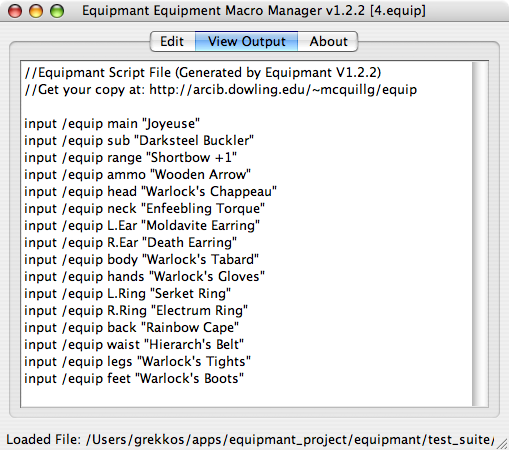
Opening Files
Equipmant also has the ability to open files, and it can also open your files as well, this is a good thing since Equipmant organizes the output line-by-line. In other words, Equipmant's first equipment output is always the Main weapon, followed by the Sub, then the Range, etc...
To open a previously saved file, click File->Open (CTRL+O Win/Linux, CMD+O Mac). Locate the previously saved file, and open it. The fields will populate with your previously entered data.
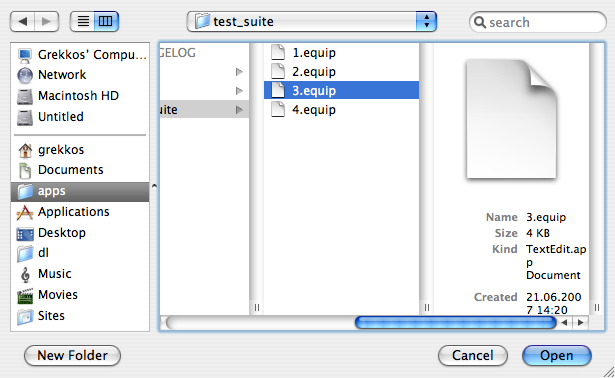
There's also a recent file menu (File->Open Recent) which can be used to open up to the last 9 documents you've edited in Equipmant.
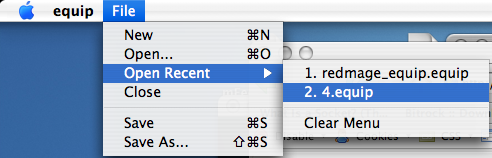
The About Pane
Clicking on the About pane will give you information about Equipmant. Scroll to the bottom and you'll find a link to the Equipmant homepage, in case you ever forget where it came from :D
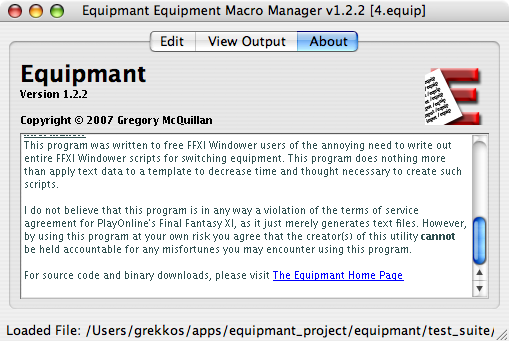
Compiling Equipmant
To compile equipmant you must first make sure that you have the current version of QT Open Source Edition. Visit the QT downloads page and grab the right version of the Open Source Edition of QT for your platform.
Compiling Equipmant (Windows)
First, download the latest Equipmant source code, which is available in .zip format for Windows users. Extract this to a folder on your hard drive (i.e., C:\src\equipmant).
To compile Equipmant under windows, open your QT Command Prompt located in the Start->Programs->QT (version) by Trolltech folder. Use the command prompt to locate the extracted files with the cd command:
C:\> cd src\equipmant
Now cd to the src directory in the equipmant folder. This is where all of the source code files are located.
C:\src\equipmant> cd src
C:\src\equipmant\src>
Now invoke the qmake command, this will generate a Makefile from the .pro file
located inside this folder. If an error occurs and there is no .pro file in this path, you must
invoke the qmake -project -o equip.pro command, and then use the qmake
command again to create the Makefile.
C:\src\equipmant\src> qmake
C:\src\equipmant\src>
Now type make. This will call the GNU Make program and compile all of the source code files.
C:\src\equipmant\src> make
(ridiculous long output generated by the compiler)
When you're done, there should be a release subdirectory in the equipmant\src dir. cd to this folder and type equip.exe to run the compiled product.
C:\src\equipmant\src> cd release
C:\src\equipmant\src\release> equip.exe
To get this to work outside of the QT command prompt, you will have to copy the qt files into the same directory, as suggested in the Setting up Equipmant (Windows) section.
Compiling Equipmant (Linux)
Being Linux users I'm sure most of you are somewhat used to compiling software packages. This will be relatively simple for you. Grab source code .tar.bz2 and execute the following commands from your favorite terminal app:
~/src$ tar -xvjf equipmant-latest-src.tar.bz2
(list of files extracting is output)
~/src$ cd equipmant/src/
~/src/equipmant/src$ qmake
~/src/equipmant/src$ make
(compiler output)
The equipmant binary should appear in the same folder. Execute with ./equip or open from a file browser.
Compiling Equipmant (Mac OSX)
Get the source code .tar.bz2 and execute the following commands from Terminal.app:
~/src$ tar -xvjf equipmant-latest-src.tar.bz2
(list of files extracting is output)
~/src$ cd equipmant/src/
~/src/equipmant/src$ qmake -spec macx-g++
~/src/equipmant/src$ make
(compiler output)
The equip.app will appear in the folder. To open from terminal type open equip.app. You can optionally move the .app file to your /Applications folder by typing:
~/src/equipmant/src$ mv equip.app /Applications